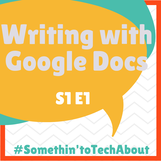 Just as it is key for detectives to collect evidence to solve a crime, teachers must also collect evidence of learning in order to provide effective instruction. This evidence of learning can certainly be a final grade however, how do we know along the way that students are progressing toward the learning goal? Luckily, technology can be a tremendous help with collecting evidence of active learning while at the same time keeping students accountable for their work. Our focus will be on using Google Docs for Brainstorming, Picture Prompts, and Reader's Response ➕ Benefits of Google Docs While there are many benefits to selecting paper and pencil for written communication, composing even small pieces of writing using Google Docs provides students with a modern opportunity to use technology features to create, collaborate, think critically, and communicate.
💡 Google Docs for Brainstorming Promote student collaboration by providing multiple students with edit rights to the same assignment or prompt on one Google Doc. Students benefit by reading the ideas of others and then springboarding into their contributions as their confidence grows. Provide students with their own writing space within the Doc by inserting a table into a Google Document and then encourage or assign students to contribute within specific cells of the table. Distribute to students by assigning through Google Classroom to whole class or groups, and let the ideas flow.
🔑 Resources: Brainstorming Template 🖼 Google Docs for Picture Prompts With a single Google Doc you can quickly add an image to spark ideas for your students in any content area. Search copyright free Google images, add from Drive, Photos, or URL by using the Add Image button from the toolbar or the Explore button in the bottom right hand corner. A 7th grade math teacher we know used a collaborative Google Doc with an image representing some sort of Slope (remember, we are not the math specialists) and prompted the students to respond in writing to show what they know. Since this was a collaborative file, students were able to work together and even read previous responses as they developed their own. Teachers could also have students share the document with someone outside of their physical classroom to collaborate and communicate directly within the document to create a story.
🔑 Resources: Picture Prompt Template 📖 Google Docs for Reader’s Response One of the easiest ways to use Google Docs with students is to add content to the same Doc, over and over again. Try to think of this as an easy opportunity to organize student work and to build a record of growth without really trying! A student could open their existing Doc, add the date, and then simply begin adding information to their Doc depending on the focus of the small group or rotation. To go a little further, have partners share, compare and discuss the added information.
🔑 Resources: Reader's Response Template How have you used Google Docs for Writing in your lesson design? Add your experiences and questions to the comments of this post and give us Somethin' to Tech About! Additional Resources: Getting started with Google Docs ISTE Standards for Educators ISTE Standards for Students Guide to the 4 C's Technology Integration Matrix
4 Comments
Libby Miller
4/26/2019 06:37:28 am
I love the show notes and can’t wait to see/hear it all together today. Congratulations on all of your hard work!!! 👏🏼🤗❤️
Reply
Angie
4/29/2019 04:55:12 pm
Thank you, Libby! Dru and I appreciate your encouragement!
Reply
Kathy
4/29/2019 04:06:47 pm
Thank-you for the templates!
Reply
Angie
4/29/2019 04:56:38 pm
You are welcome! We hope you will share your experiences with us once you use the templates with students.
Reply
Leave a Reply. |
Categories
All
Archives
December 2020
|
 RSS Feed
RSS Feed