
Welcome back to Season 3 and Episode 11! We have been away from the recording studio for several weeks due to the Covid 19 Outbreak and today are excited to be recording our session from home. Thank you Zach and Asha for your production work behind the scenes. In this episode, we are focusing on the Pear Deck add-on available for Google Slides and Microsoft PowerPoint. Many educators and presenters in the business world share their content using Slides and PowerPoint which certainly helps by providing supporting visuals, charts, and text. The thing is - the audience is passively receiving the information with barely any interaction with the presenter. Yes, laughs, nods, and gasps count as interaction - but there is no interaction with the speaker in terms of questions, comments, agreements, and other responses.
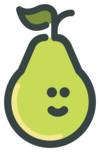
What is Pear Deck?
Slide Templates: Pre-built, yet editable interactive slides which can be inserted into existing content or added to a slide deck as it is built. Pre-built templates are available for beginning, middle, and end of lesson, social/emotional check-ins, as well as sample slides for most content areas. Maps, graph paper, scientific method, grammar, etc. The amazing partnership with Google with the Be Internet Awesome curriculum in Spanish and English as well as a Vocabulary builder. Currently, Pear Deck’s premium version is available for 90 days - we highly recommend taking full advantage of the awesome features especially when we are providing all lessons to students remotely. Instructor Led: Audience/Students join by opening a browser on any device by going to joinpd.com and entering a code. The instructor leads lesson, advances slides on their screen as well as the student screen. Wherever an interactive slide is placed, the end user is able to add some sort of response by dragging a dot, dropping a pin, answering by multiple choice or short answer. Student Paced: With the Student-paced mode, you can copy the link, post in your Google Classroom, and assign for students to work through the slide deck lesson at their own pace. Bonus here is that you can still check in by visiting the teacher dashboard to see how they are progressing! Why? In many of the Facebook groups we follow, many of the questions from educators are how can I get my students involved during a video conference? Well, Pear Deck to the rescue!
Unfortunately, we can not cover all the great features of Pear Deck in a single episode so in keeping with Season 3's theme, we are offering a Teacher Challenge! TEACHER CHALLENGE: If you are new to Pear Deck, try the following:
Be sure to visit peardeck.com/ and explore the abundance of resources, templates, online webinars, and more as you learn or continue to use Pear Deck for adding interactivity to your slide decks. Don't forget that if you are Listening and completing the Teacher Challenges, we offer one hour of Podcast PD. Listen to an episode, complete this brief "Certify Me with Podcast PD" Google Form, and you will receive your 1-Hour Podcast PD Certificate. We hope our listeners continue to stay safe! Thank you and if you enjoy our podcast, please share with your teacher friends!
0 Comments
Leave a Reply. |
Categories
All
Archives
December 2020
|
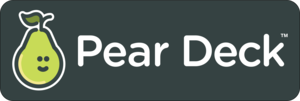
 RSS Feed
RSS Feed